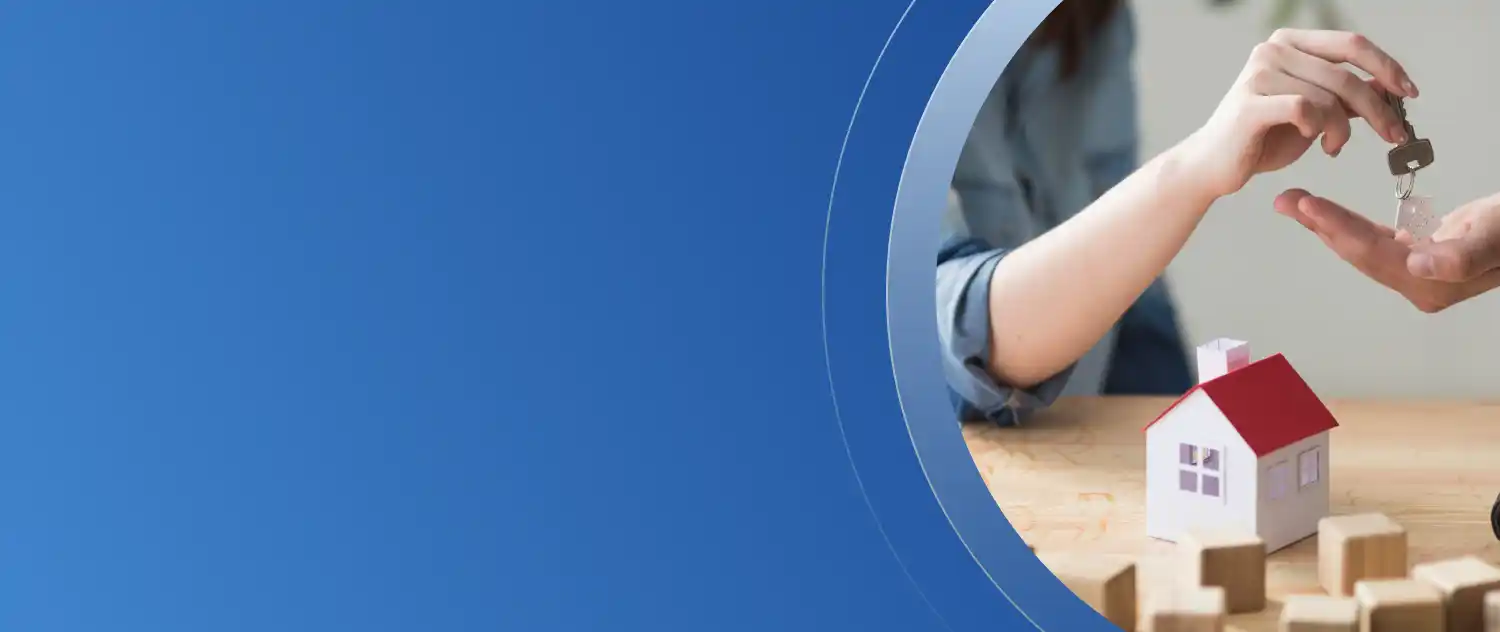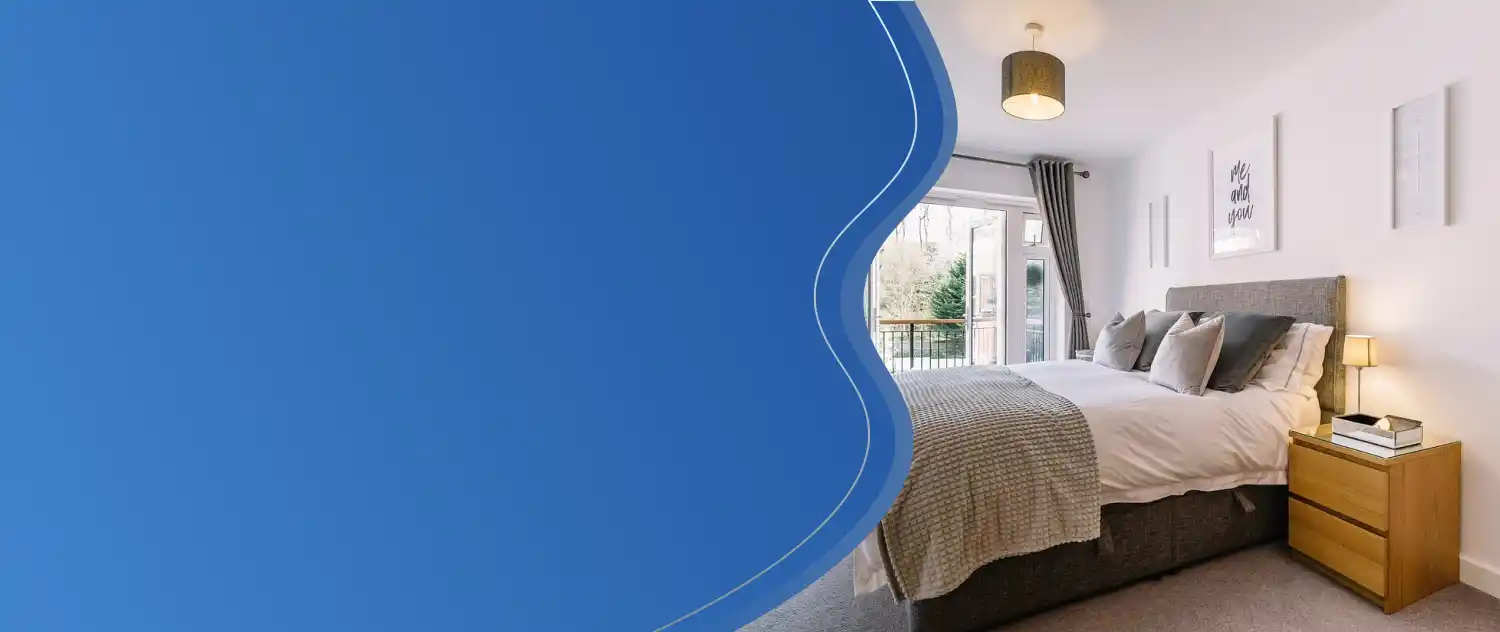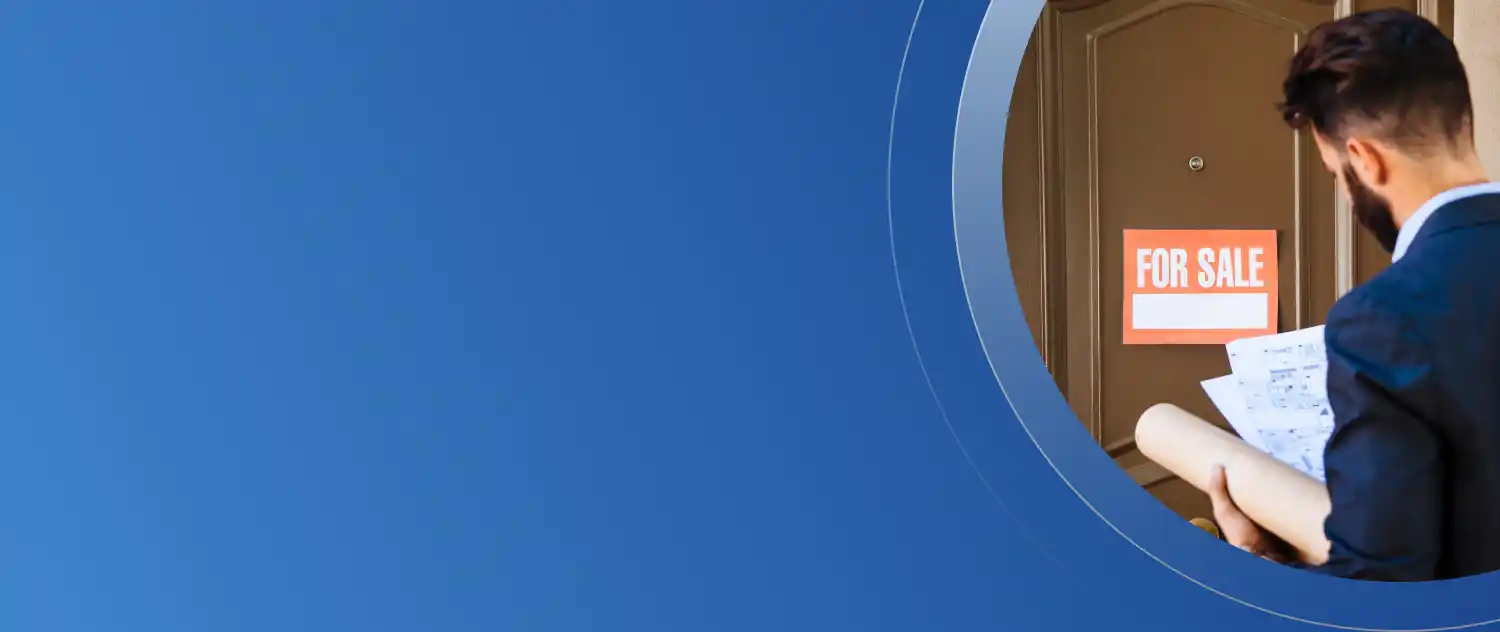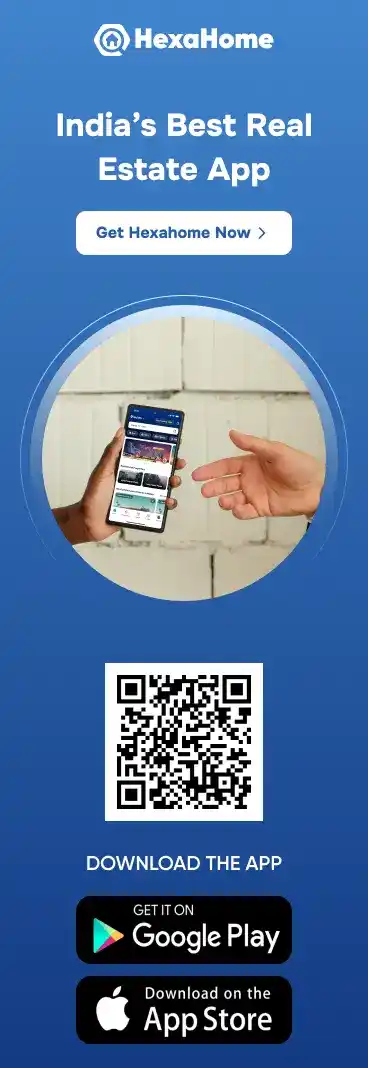Boosting Productivity: Outlook 365 with AI Copilot Features
Updated on : 22 January, 2025

Image Source: Google
Introduction
Microsoft Outlook 365 is a pivotal component of the Microsoft 365 suite, serving as a powerful platform for managing emails, calendars, tasks, and contacts. Designed to enhance productivity, Outlook 365 integrates seamlessly with other Microsoft applications and services, making it an essential tool for both personal and professional use. With its cloud-based architecture, users can access their information from any device with an internet connection, ensuring flexibility and convenience.
Key Benefits of Using Outlook 365
- Accessibility: Users can access their emails and calendars from any device, including desktops, laptops, tablets, and smartphones.
- Collaboration: Integrated features allow for real-time collaboration with colleagues through shared calendars and tasks.
- Regular Updates: As a cloud-based service, Outlook 365 receives regular updates and new features without requiring manual installations.
Key Features of Outlook 365
Outlook 365 is packed with features that cater to various user needs:
-
Email Management: Efficient tools for organizing emails, including folders, categories, and rules that help streamline communication.
-
Calendar Integration: Seamless scheduling and sharing of events make it easy to manage time effectively.
-
Task Management: Integration with Microsoft To Do allows users to track tasks alongside their emails and calendar events.
-
Collaboration Tools: Features that facilitate teamwork include shared calendars, meeting scheduling, and integration with Microsoft Teams.
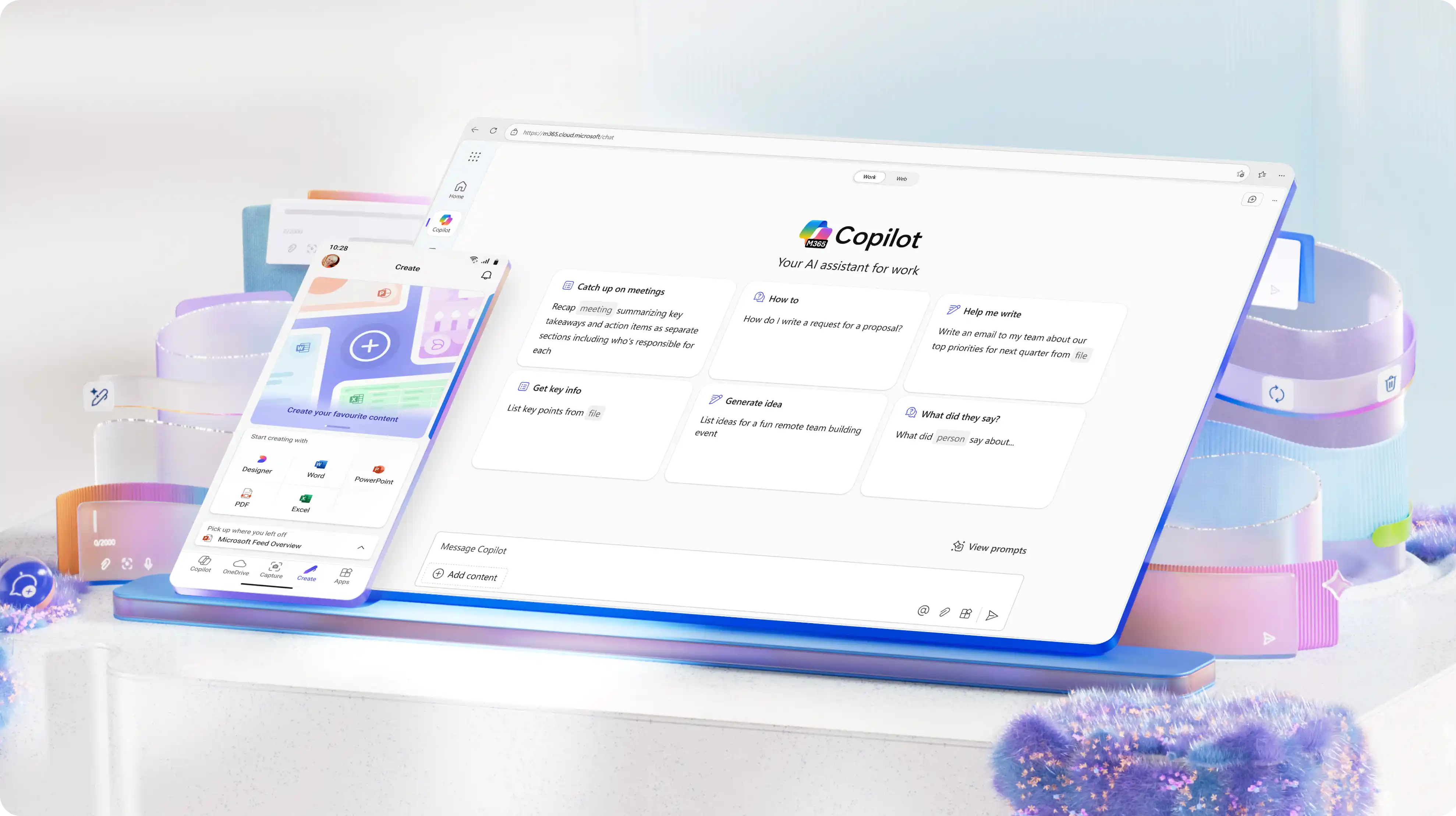
Image Source: Outlook 365
| Feature | Description |
|---|---|
| Email Organization | Use folders and categories to manage emails effectively |
| Calendar Sharing | Share calendars with colleagues for easy scheduling |
| Task Integration | Sync tasks with Microsoft To Do |
| Collaboration | Utilize shared mailboxes and meeting features |
Popular Blogs
Additional Features
- Focused Inbox: Automatically sorts important emails from less important ones.
- Quick Steps: Create shortcuts for frequently used actions to save time.
- Advanced Search: Utilize search operators to find specific emails quickly.
User Interface Overview
The user interface of Outlook 365 is designed for ease of use, featuring a clean layout that includes:
- Navigation Pane: Provides quick access to mail, calendar, tasks, and people.
- Reading Pane: Allows users to view emails without opening them fully, enhancing productivity.
- Customizable Views: Users can adjust the layout to suit their individual preferences, such as changing the reading pane position or customizing the toolbar.
User Experience Enhancements
- Keyboard Shortcuts: Familiarize yourself with keyboard shortcuts to navigate Outlook more efficiently.
- Dark Mode: Switch to dark mode for a more comfortable viewing experience in low-light environments.
Email Management in Outlook 365
Managing emails effectively is crucial for productivity. Outlook 365 offers several tools:
- Folders: Organize emails into folders for better categorization based on projects or topics.
- Rules: Automate email sorting based on specific criteria such as sender or subject line.
- Search Functionality: Quickly find emails using advanced search options that allow filtering by date range or keywords.
Email Organization Tips
- Create Specific Folders: Designate folders for different projects or clients to keep your inbox organized.
- Use Rules Effectively: Set up rules to automatically sort incoming emails into designated folders based on predefined criteria.
- Regularly Archive Old Emails: Move older emails to an archive folder to keep your inbox manageable and improve performance.
Calendar Functionality
The calendar feature in Outlook 365 allows users to schedule appointments, set reminders, and share calendars with others. Key functionalities include:
- Event Creation: Easily create events and invite attendees through a user-friendly interface.
- Reminders: Set reminders for important dates to ensure you never miss an appointment.
- Recurring Events: Schedule events that repeat daily, weekly, or monthly without needing to recreate them each time.
| Calendar Feature | Description |
|---|---|
| Event Creation | Schedule meetings with ease |
| Reminders | Get notified about upcoming events |
| Sharing | Share your calendar with colleagues |

Image Source: Outlook 365
Advanced Calendar Features
- Color-Coding Events: Use color categories to differentiate between personal and work-related events visually.
- Time Zone Support: Schedule meetings across different time zones without confusion.
Task Management with Microsoft To Do
Outlook 365 integrates seamlessly with Microsoft To Do, allowing users to manage their tasks effectively:
- Create new tasks directly from emails or calendar events by simply dragging the email into the task list.
- Sync tasks across devices for accessibility anywhere; changes made on one device reflect on all others.
Task Management Best Practices
- Prioritize Tasks Using Deadlines: Assign due dates to tasks based on urgency and importance levels.
- Break Larger Projects into Smaller Tasks: This approach makes it easier to track progress and maintain motivation.
- Regularly Review and Update Your Task List: Conduct weekly reviews of your task list to ensure you stay on top of deadlines.
Collaboration Tools in Outlook 365
Collaboration is enhanced through various tools within Outlook 365:
- Shared Mailboxes: Allow teams to manage a common email address efficiently; all members can access the mailbox simultaneously.
- Meeting Scheduling: Use the calendar feature to find suitable times for team meetings by checking colleagues' availability.
Collaboration Features Overview
| Feature | Description |
|---|---|
| Shared Mailboxes | Collaborate on emails as a team |
| Meeting Scheduling | Find common availability among team members |
Enhancing Team Communication
Utilize @mentions in emails or comments within shared documents to draw attention to specific individuals regarding important information or actions required.
Integration with Microsoft Teams
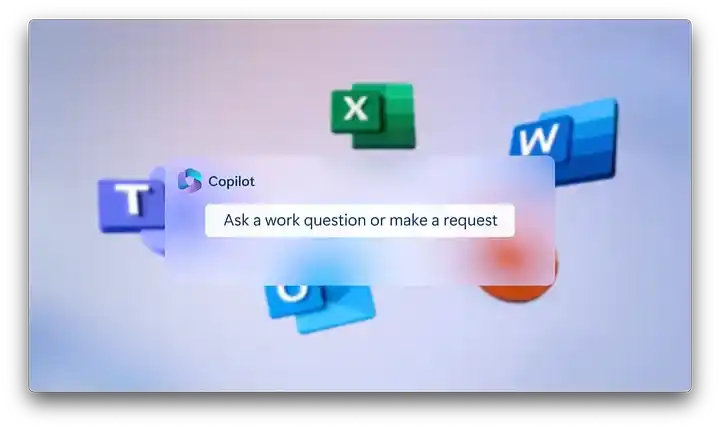
Image Source: Outlook 365
Outlook 365 integrates closely with Microsoft Teams, enhancing communication within organizations:
- Schedule Teams meetings directly from the calendar without needing to switch applications.
- Access Teams chats from within Outlook for seamless communication.
Benefits of Integration
- Unified Communication Platform: Streamline communication by having all discussions in one place—emails in Outlook and chats in Teams.
- Direct Links in Emails: Include links in your emails that direct recipients straight into Teams meetings or channels.
Security Features of Outlook 365
Security is a top priority for Microsoft Outlook 365:
- Multi-Factor Authentication (MFA): Adds an extra layer of security during login by requiring additional verification steps beyond just a password.
- Data Encryption: Ensures that emails are secure during transmission through encryption protocols.
Security Tips
- Enable MFA on your account settings for enhanced security against unauthorized access.
- Regularly update your password and security questions; consider using a password manager for added security.
Customization Options
Outlook 365 allows users to customize their experience significantly:
- Change themes and layouts according to personal preferences; choose from light mode or dark mode based on comfort levels.
- Set up quick access toolbar for frequently used commands like creating new emails or accessing folders quickly.
Personalizing Your Experience
- Explore different themes available in the settings menu to find one that suits your style.
- Customize the reading pane layout—choose between showing it at the bottom or side of your inbox depending on what works best for you.
Mobile Access and Functionality
Outlook 365 is accessible on mobile devices through dedicated apps available for both iOS and Android platforms:
- Sync emails, calendars, and tasks across devices so you can stay productive while on the go.
- Receive push notifications for new emails and upcoming events directly on your mobile device.
Mobile App Features
- Access all core functionalities available on desktop versions including email management, calendar scheduling, and task tracking.
- Use voice commands through virtual assistants like Siri or Google Assistant for hands-free operation while driving or multitasking.
Troubleshooting Common Issues
Users may encounter issues while using Outlook 365; common troubleshooting steps include:
- Restarting the application or device if performance slows down unexpectedly.
- Checking internet connectivity if unable to send/receive emails; sometimes server issues may arise as well.
- Updating the application regularly ensures you have access to the latest features and security patches.
Common Issues Table
| Issue | Solution |
|---|---|
| Cannot send/receive emails | Check internet connection or server status |
| Calendar not syncing | Ensure account settings are correct |
Additional Troubleshooting Tips
- Clear cache regularly if experiencing slow loading times; this can improve performance significantly.
- If encountering login issues consistently, consider resetting your password through Microsoft's security options.
Conclusion
Microsoft Outlook 365 is an essential tool for managing emails, calendars, tasks, and collaboration in both personal and professional settings. Its robust features, including effective email management, seamless calendar integration, and task tracking through Microsoft To Do, significantly enhance productivity.
The user-friendly interface, customization options, and mobile accessibility ensure that Outlook 365 meets diverse user needs. The recent integration of AI capabilities through Microsoft 365 Copilot further revolutionizes user experience by automating routine tasks and providing intelligent insights.
As organizations increasingly rely on digital tools, understanding how to leverage Outlook's capabilities will be vital for success. Staying updated with the latest features and best practices will empower users to maximize their productivity and embrace future innovations in their workflows.
For more detailed information on specific features or updates related to Microsoft Outlook 365, consider exploring these resources: